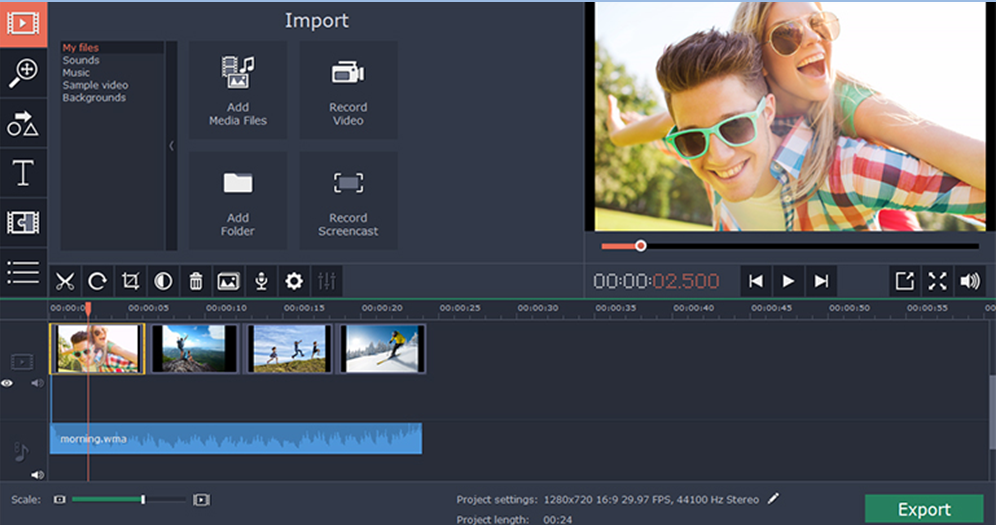Movavi Screen Capture Studio is the best way to capture the desktop activity such as online chats, conference calls, movies and other activities. Users easily capture or record any activity on desktop and edit it with the help of Movavi Screen Capture Studio for Mac.This tool helps people to edit their videos, cut the unwanted segments, enhance the quality of videos, add music and transition styles.Any user can easily use screen capture tool in very easy and simple way following the four basic steps such as setting recording parameters, recording a screen, editing a video and saving it in adesired format.
Some specific feature of Movavi Screen Capture Studio
- Simple and handy: Movavi Screen Capture software is very simple to use and very handy. It allows to easily capture movies and music in high resolution.
- Easily record the desktop screen activity: With this software, userseasily record desktop activities such as video chatting, playing games and any other activity.
- Provide better video quality:Movavi Screen Capture Studio provides better video quality. It does not matter what you are recording, video quality will be high.
- Easy to cut unwanted fragment:A user easily cuts or removes unwanted parts from a captured video using this software.
- Save online chats and conference calls: Movavi Screen Capture Studio allows users to easily save or record online chats and conference calls.
- Capture system and microphone sound: TheMovavi Screen Capture Studio for Mac cancapturea sound from any source.The quality of sound is high and system sounds can be recorded as well as microphone sounds.
Steps for installing the Movavi Screen Capture Studio for Mac:
Step 1:Download Screen Capture Studio for Mac and set up screen recorder with required frame rate, adjust recording areas such as full screen or specific screen areas, and adjust audio volume.
Step 2: After the setup, you can manage capturing with hotkey and timer of recording.
Step 3: You can edit the captured video with the best quality and easily delete or remove unwanted segments of video. You can also add the stylish transition and music files in a captured video.
Step 4:After editing a video, you can save it in popular formats such as MP4, MOV, andthen, you can also watch iton your handheld devices such as smartphones, tablets or any other portable device.